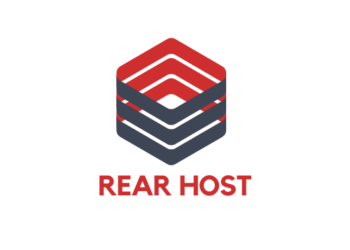- Log in to your cPanel account on the new server where you want to migrate your site.
- Navigate to the "phpMyAdmin" section and click on it.
- Click on the "New" button in the left-hand side panel.
- Enter a name for the new database and click on the "Create" button.
- Select the newly created database from the list on the left-hand side of the screen.
- Click on the "Import" tab in the top menu bar.
- Click on the "Choose File" button and select the exported database file from your local machine.
- Choose the format of the file that you are importing.
- Click on the "Go" button to start the import process.
- Once the import is complete, you will see a message indicating that the database has been successfully imported.
That's it! You have successfully imported your SQL database for migration.