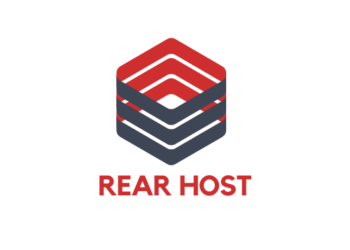Exporting the Database:
- Log in to your cPanel account.
- Navigate to the "phpMyAdmin" section and click on it.
- Select the database that you want to export from the list on the left-hand side of the screen.
- Click on the "Export" tab in the top menu bar.
- Choose the export method as "Quick" or "Custom". The quick method will export the entire database while the custom method allows you to choose specific tables to export.
- Choose the format for the exported file. The most common formats are SQL or CSV.
- Click on the "Go" button to start the export process.
- The exported database file will be downloaded to your local machine.
That's it! You have successfully exported your SQL database for migration.